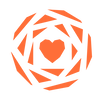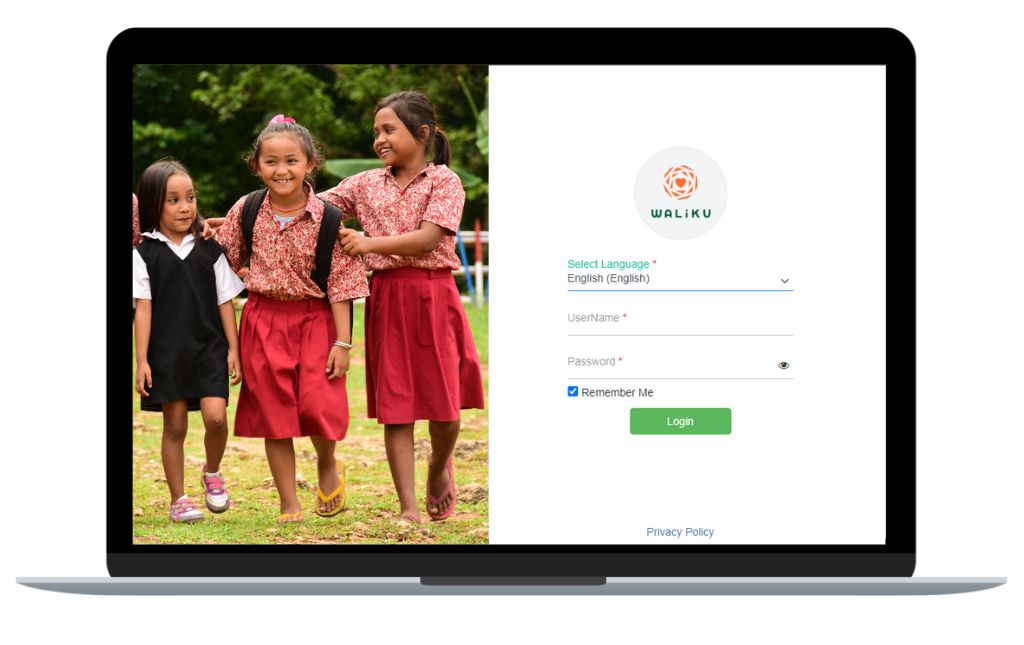INtroduction to Waliku ADmin
|
Welcome to the Waliku Admin App!
Waliku Admin configures the settings for app access for different stakeholders at country, state, district, school and project level and includes features of setting up the academic cycle for schools. Through this App, the school management will have ready reports on absences and their main reasons, as well as the data on those who are chronically and severely chronically absent. They can view trends in school absences, and deep dive to understand those trends. The app can be customized to school districts, and education management information systems (EMIS). |
This page allows the different levels of admins to understand how they can carry out their respective roles as country admin, state admin, district admin, school admin and project admin. The hierarchical nature of the roles mean that users with the highest permissions can perform functions for lower levels. So a country admin will be able to perform the functions of the district and school admin.
|
Want to try the App? Contact us for Tester credentials.
|
*You can also check out our YouTube playlist by clicking on the button below every section!
|
Waliku admin 4.1 update:
improved features and enhancements
manage calendar
|
Bulk re-enroll learnersThis video will show you how to bulk re-enroll learners to the next academic cycle
|
Attendance type
|
BULK MAP
|
INDIVIDUAL MAP SUBJECTS TO LEARNERSThis video will show you how to map subjects to learners individually
|
BULK IMPORT SUBJECT ABSENCE AGGREGATEThis video will show you how to bulk import subject absence aggregate
|
map subjects to learner workflowThis video will show you how Map Subjects to Learners feature works in practical use case
|
general FUNCTIONs
login
This video will show you how to login to the web application.
|
change passwordThis video will show you how to reset or change your password.
|
manage userThis video will show you how to add, edit or delete user.
|
|
|
Map user role
This video will show you how to map users to their roles.
School management
add schoolThis video will show you how to add new schools to the site.
|
ADD academic yearThis video will show you how to add or set the academic year.
|
Manage userThis video will show you how to add, edit or delete user.
|
bulk import userThis video will show you how to import user in bulk.
|
MAP USER ROLEThis video will show you how to map users to their roles.
|
ADD classesThis video will show you how to create or edit classes for the academic year.
|
ASSIGN MOBILE LOGINSThis video will show you how to assign mobile logins for the classes to one or multiple teachers.
|
ENROLLING STUDENTS This video will show you how to enroll students in bulk.
|
Import attendanceThis video will show you how to import students' daily, weekly, and monthly attendance.
|
bulk import
|
ADD STUDENTS individually
This video will show you how to add students individually.
|
re-enroll students
|
Transfer students to another schoolThis video will show you how to transfer learner data to another school within Waliku App.
|
Edit learning outcomesThis video will show you how to edit Students' learning outcome.
|
MANAGE CALENDAR
|
MANAGE subject
This video will show you how to map subjects to classes or clubs.
|
MANAGE FEEDBACKThis video will show you how to look at the feedback submitted by users.
|
manage first aidThis video will show you how to use the first aid tool.
|
|
|
restore deleted class
This video will show you how to restore deleted class.
STAFF MANAGEMENT
staff attendanceThis video will show you how to take staffs' daily attendance on Waliku Admin.
|
assign substituteThis video will show you how to assign a substitute teacher to a class.
|
SCHOOL ADMIN: school-level reports
daily school reportThis video will show you how to use the data in the daily school summary report.
|
weekly school reportThis video will show you how to use the data in the weekly school summary report.
|
monthly summaryThis video will show you how to use the data in the monthly school summary report.
|
SCHOOL ADMIN: class-level reports
COMPARING CLASSESThis video will show you how to use the compare classes data to check attendance rate and if teachers have taken attendance for the day.
|
INDIVIDUAL CLASSThis video will show you how to use the data in the individual class report for reporting purposes.
|
SCHOOL ADMIN: student and staff reports
ADD/DELETED STUDENTSThis video will show you how to use the monthly added/deleted list for reporting purposes.
|
INDIVIDUAL CHILDThis video will show you how to use the data in the individual child report.
|
STAFF SUMMARYThis video will show you how to use the data in the staff summary report for reporting purposes.
|
dashboard
|
SETTINGS
manage NOTIFICATIONSThis video will show you how a Superadmin can set up task notifications for users and the frequency of those notifications.
|
manage page accessThis video will show you how to ensure that different users have access to different pages on the site.
|
configure absenceThis video will show you how to add/edit/ delete absence reasons, sub-complaints, explanatory notes and recommendations.
|
kobo internal & external exportThis video will show you how to export KoBo for external and internal use.
|
UPDATE KOBO WITH NEW DATAThis video will show you how to update a dropdown list of school, class and student information in a KoBo survey
|
ADD SCHOOL DATA TO KOBO SuRVEYThis video will show you how to export school, class and student data as a dropdown list for a KoBo Survey
|
Student data analysisThis video will show you how a Superadmin can check student data and merge students that have duplicate names in the system.
|